CATEGORIES –(Click on Individually to Quick View!)
GENERAL
CREATING AND ENTERING QUIZZES
TEXT EDIT USAGE
EDITING AND SAVING QUIZZES
CHARTS AND SPECIAL FEATURES
TAKING AND SCORING QUIZZES
BUDDYSHARING/COMMUNITY LIBRARY
FREE MEMBERSHIP
COMMUNICATION
• What is Cram Stoppers?
Cram Stoppers is an online quizzing site for High School and College students, designed so personalized quizzes can be created based from current school notes, study guides, textbook material, or video material – anything used in the classroom or in lectures.
• Why is Cram Stoppers so important for studying?
Once you enter your first quiz and take it you’ll know! By entering the information only once, but having multiple chances to take the quiz, helps you cut back on your study time. The site automatically randomizes the question order and the order of answer options each time you take a quiz, so you can learn the information, not just memorize it!
• Who can use Cram Stoppers?
Anyone who needs to prepare for tests will find Cram Stoppers easy to use and helpful. The site allows for any subject to be studied, so it’s great when preparing for any pop-quiz or test.
• What if I’m not the creative type – can I access quizzes from peers at my grade level?
Absolutely! We encourage you to test your hand at quiz creation, but you can also do a query search in the Community Library to see if there are quizzes out there to use or edit to your liking. They can be searched by State, City, County, School, and Grade – so search ahead!
• What if I can’t take my computer with me or won’t have internet access where I am going, can I take a quiz that’s in my library?
Although you’ll find Cram Stoppers easily accessible via your hand held ITouch or phone, you will have those times that you simply won’t have a way to get to the internet. With a little advanced preparation, you can take your quiz with you. Here’s what to do:
Step 1: Log on and select the quiz you want to print.
Step 2: Print this quiz without answering any of the questions by simply clicking on
the “PRINT BLANK QUIZ” icon.
Step 3: Next, you’ll need your answer sheet, so click the “PRINT ANSWERS” icon.
Step 4: Grab what you’ve printed and you’re ready to go!
This is a great feature to use when you want to take or review a quiz quickly before a test. So long as you print the answered quiz, you can double check the answers to see what is correct. Remember it randomizes, so it’s important to print out the answers to that particular quiz, otherwise they won’t be in the same order.
• Won’t I get bored taking the same quiz over and over? What stops this from happening?
Every time you take a quiz, the site randomizes not only the questions, but the answer options as well. Remember, the types of questions never change though without you altering them. For example, a Matching question will never become a Multiple Choice question. A very long time will pass before you see exactly the same format of a certain quiz again.
• How long do I have to take a quiz?
Relax – no time limit exists to take quizzes. Cram Stoppers feels the pressure of a clock for study practice isn’t necessary. However, if you do need to time yourself, there is a timer in the top right corner in the “Tools” box that allows you to set a certain amount of time. Just click the clock, then enter the amount of time in minutes and click “OK.”
• Why am I having trouble opening certain links and/or using the print function?
This is usually an indication that your pop-up blocker is turned on. You need to turn off your pop-up blocker, which can often be found under the tools section of your browser's toolbar. If you are still having trouble, you can email us at Info@CramStoppers.com.
• If I take a break from school or aren’t taking summer classes, why would I want to remain a member of CramStoppers.com?
Two excellent reasons: No. 1, taking past quizzes over the summer can keep you sharp on what you learned last year. (It’s especially great for foreign language reviews over the summer!) You can start the new school year better prepared and still have all your old quizzes for review. No. 2, if you don’t retain your membership, you’ll lose all your past quizzes - yikes!
• What if I forget my Username or Password, or want to change my Password?
Go to the front page and find the Forgot Username/Forgot Password buttons under the login. If you forget your username it can be sent to you, but it will never be able to be changed. As for your password, you will be choosing a new one, whether you want to change it or simply forgot it. On the Home Page, there is a button for changing your email address as well.
BACK TO TOP
CREATING AND ENTERING QUIZZES
• How do I create a new quiz?
Once you are logged on the site, go to the Home Page and click on Create a Quiz. A page will appear where you will Create a Name for your quiz, select the grade (or just “—“ if it is for several grades), select the subject or "other" and type in your specific subject then describe your quiz. The more specific you are with your description, the easier it will be to recall it later. Choose the type of question you want to start with and you've begun the process! You can create a quiz with all the different formats of questions or just design it with one specific type.
• What materials do I need to begin creating quizzes in Cram Stoppers?
Any information that you can turn into a quiz, such as study guides, personal notes, chapter materials, or worksheets are great to use.
• What types of quizzes can I create?
You can create quizzes as True/False, Multiple Choice, Fill in the Blank, Matching, and Open Ended questions, although the Open Ended questions are not scored. The quiz can include all the different formats of questions or you can just design one specific type.
• How do I decide what type of quiz to create?
First, decide what materials you want to enter and what type of question will help you learn your material the best. For example, if you have vocabulary words with definitions, you might want to develop a Matching quiz. To make your quiz more challenging, you could mix some True/False questions in with the Matching questions. Remember, you can create a quiz with all the different formats of questions or just design one specific type.
• Can I see a sample quiz?
Yes, there are a few ways. On the opening page, there is a bar you can click on that will show you Sample Starters. Also, when you open up the Quiz Library on the site there is a sample quiz that has examples of every type of questions in different levels and subjects. You can also view the Quick Start Guide to Quiz Creation in the Starter Section.
See a sample of each type of quiz question below - just scroll down to see them.
• How do I create a True/False question?
Follow these steps:
1. Go to the Create A Quiz page.
2. Select True/False from the drop down menu.
3. Look at your information and create a statement from it, then
enter it in the box provided.
4. Decide if your statement is TRUE or FALSE and click on the
button to the left.
5. If your answer is False, be sure to type in the correct answer in
the blank provided.
6. That’s it!
You can enter as many as you wish – even create an entire quiz of True/False questions.
SAMPLE:
Cram Stoppers is a great place to study!
TRUE
FALSE
Correct Answer:______________
• How do I create a Multiple Choice question?
Follow these steps:
1. Go to the Create A Quiz page.
2. Select Multiple Choice from the drop down menu.
3. Look at your information and create a question from it, then
enter it in the box provided.
4. Enter the correct answer on the first line. Your text will appear in green
lettering.
5. Now enter 3-4 more incorrect answers (they’ll appear in red), making
them up yourself or taking them from your study materials. Be sure they
pertain to your information – you want to challenge yourself and not put
in silly answers.
6. That’s it!
You can enter as many as you wish – even create an entire quiz of Multiple Choice questions.
TIP: A Fill in the Blank question or statement can also be created as a Multiple Choice, giving you several answers from which to choose.
SAMPLE
Cram Stoppers is which of the following?
online self quizzing site
amusement park
book
television show
• How do I create a Matching question?
1. Go to the Create A Quiz page.
2. Select Matching from the drop down menu.
3. Look at your information and create a statement, question,
definition, or place a word beside #1
4. Now enter the matching answer beside the letter A
5. Keep entering the same way, #2/B, #3/C, etc.
6. That’s it!
You can enter as many as you wish – even create an entire quiz of Matching.
Matching is best for a series of vocabulary words and their definitions, or Foreign Language terms and their English interpretations.
SAMPLE
| 1. CramStoppers
2. Geno
3. Jewels
4. JennaBug
5. Jake the Snake
6. DenMan |
A. Online Study Site
B. Quiz Results Dragon
C. Designer of CS!
D. Daughter of CS Designer
E. Son of CS Designer
F. Husband of CS Designer
|
• How do I create a Fill in the Blank question?
1. Go to the Create A Quiz page.
2. Select Fill in the Blank from the drop down menu.
3. Look at your information and put a blank line within the
statement or question you create.
(Use the shift and underscore/dash _ key to
create a blank line.)
4. In the next box, enter the missing word that fills in the blank
line.
5. That’s it!
You can enter as many as you wish – even create an entire quiz of Fill in the Blank questions.
TIP: A Fill in the Blank question or statement can also be created as a Multiple Choice, giving you several answers from which to choose.
SAMPLE:
Q:) Cram Stoppers: Who Should ___ Use?
A:) You
• How do I create an Open Ended question?
1. Go to the Create A Quiz page.
2. Select Open Ended from the drop down menu.
3. Look at your information, create a question, and enter it in the
top box.
4. Now answer the question in the next box. You can do this with
a word, sentence, or entire essay.
5. That’s it!
(Due to the system not scoring open ended questions (see explanation below), you will simply be comparing your typed answer to your prepared answer. Open ended questions are a great way to study for essays. Just create your essay question, answer it in its entirety, then practice it over and over.)
SAMPLE:
Q: ) Why is there a music opener to CramStoppers.com?
A:) Because the Founder of CS wanted Users to understand the necessity of using Cram Stoppers.
• Why can’t the Open Ended questions be scored?
The system only recognizes exact answers, so answers in phrase or sentence format would have to be rewritten exactly the same way each time. Since that’s pretty hard to do, the system would mark the question wrong if only one word was different. Instead, you can compare your Open Ended answers to the originals and score it yourself. That way you can see how well you know your material!
• Why even have Open Ended questions if they can’t be scored?
Many high school classes and most college courses have at least a few, if not many, short answer or essay questions on every test. So, the open ended questions are a great way to practice writing essays and answering short answer questions. Once you enter the original essay, practice answering the question over and over, and then compare your answer to the original.
• How much information should I enter?
There is no limit to how much information you should include in your quizzes – it can be as little or as much as necessary to cover the information you are reviewing.
• How long does it take to enter a quiz?
That’s up to you. You can make a quiz as long or short as you wish. It all depends on how many questions you want in your quiz and how much information you have. If you need to stop in the middle of creating one, you can always save it and finish later. Just log back in, find your partial quiz in the “Quiz Library”, click edit, and continue adding information.
• What is an Ultimate Quiz?
It’s the Ultimate in review materials! When it’s time to study for semester, midterm, or final exams, you might find it handy to combine old quizzes from that quarter or semester. By going to the Ultimate Quiz section from the Home Page, you’ll be able to create a new name for your quiz, then select past quizzes to combine and create one “Ultimate Quiz” for studying. Once created, the Ultimate quiz will show up on your Quiz Library list. It will have an asterisk (*) next to it and you will be able to do anything to that quiz that you can do to the others. If your teacher or professor narrows down a quiz to specifics, simply go to the Quiz Library, select your Ultimate Quiz, and edit it - deleting those questions not needed, thus giving you a very specific quiz to study!
BACK TO TOP
TEXT EDIT USAGE
Here is the text editor:
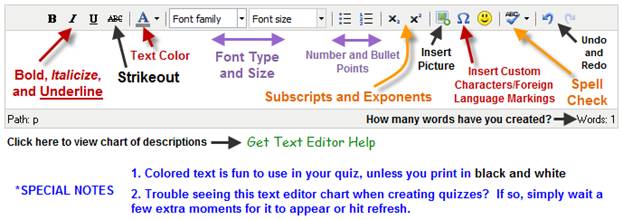
• If I want to insert a bolded, underlined, or italicized word, can I?
Absolutely, simply highlight the word you wish to bold, etc. Click on the function you wish to use and it will do it for you! This is true of changing the font type or size, text color, bulleting, or using the strikeout feature. Be sure to shut the function off once you’ve highlighted it or else it will remain activated.
• What if I want to enter a foreign language quiz? How can I put the accents on the letters that require them?
Quiz Infinity supports all foreign languages. When entering a quiz, simply click on this symbol  in your text bar and insert what you need. in your text bar and insert what you need.
• If I want to enter a picture, can I?
Yes, simply click on this picture  and you can insert any of the pictures in our special library or from the internet. and you can insert any of the pictures in our special library or from the internet.
• Can I do a Spell Check of my work?
After you enter your information in a field, simply click on the  and it will underline your misspelled words in red. You can then click on the word and it will give you several options. and it will underline your misspelled words in red. You can then click on the word and it will give you several options.
BACK TO TOP
EDITING AND SAVING QUIZZES
• Can I change or edit my quizzes?
Yes, you can change part or all of a quiz. Just go to the Quiz Library, select the quiz you wish to edit, and then click on edit. Your entire quiz will appear, giving you the option to edit specific questions or the entire quiz. Editing includes changing a question, adding a question, and/or deleting a question.
• How do I save quizzes?
After creating a quiz, click on the save button and your quiz will automatically be saved in the Quiz Library.
• How long do saved quizzes stay in the system?
As long as you are a member of Cram Stoppers, they’ll stay in the system. If you personally delete them, a pop-up will appear asking if you are sure. If you answer yes, your quizzes are gone for good.
• What if I receive a “Buddyshared” Quiz that can’t be edited or deleted and I don’t want it in my Quiz Library?
Simply move it to your archive – you’ll then have it just in case you want to use the content, but you won’t have to look at it everyday in your Quiz Library.
• Remember the Community Library!
As long as you have access to this, use it and check back to it on occasion. Not only will you add to it, but others will contribute down the long road of studying. And the fact that you can use what content is there or EDIT and add your own content is super important for getting that test just right!
BACK TO TOP
CHARTS AND SPECIAL FEATURES
• How will I be able to tell the difference between my quizzes?
You can make up your own name and specific description for your quiz. The system also puts a date on it and gives you a drop down menu to choose a subject/grade to easily help you locate those you have created.
• What is the Home Page?
The Home Page contains all the major categories of the site. It’s an easy place to locate all the categories you need. If you look up in the left corner of any page, you’ll see an arrow and “Home Page” written next to it. Just click and you’ll go directly there.
• What is the “Quiz Library” page?
It’s a chart that shows all the quizzes you’ve created. It’s the easiest place to immediately take a quiz, edit one, review one for studying, make flash cards from it, or delete it if it is not needed anymore. Do keep in mind the Ultimate Quiz function of combining past quizzes before you permanently delete a quiz. You also have the ability to Archive select quizzes if you wish to remove them from your Quiz Library but do not want to delete them altogether.
There’s even a short cut for you to access your quiz quicker! At the top of the list you’ll see an area that says QUICK SEARCH. You can search for your quiz by grade, subject, and date created. It will filter out all other quizzes and leave you with just those to choose from. When you see quizzes with an asterisk (*) beside them, they are Ultimate Quizzes you have created.
We’ve also added a column that shows the number of questions in your quiz. Remember that a Matching question counts as “1” question – so don’t be deceived if you create a very long matching question, but it looks as if you only have a short “1” question quiz.
• You mentioned the Archive. What is that and why would I use it?
The Archive was built as a place for you to store quizzes, moving them off your Quiz Library listing, but preserving them for future use. Don’t forget that it’s great to keep past quizzes for siblings or friends in younger grades – you can Buddyshare them when need be. Created quizzes are also great to send to the Community Library if you wish for others to view and use them.
• What is the “Quiz Results” page?
This chart contains all the quizzes you’ve taken in the past and is a quick way to keep track of your performance. It shows the number of times you’ve attempted quizzes and all your results. Just like the Quiz Library, there is a QUICK SEARCH at the top that allows you to go right to the quizzes of a particular subject, grade, or date taken.
• What is the Review Scored Quiz feature in the Quiz Results?
The Review Scored Quiz feature allows you to review a quiz that you have already taken. This way you can go back and look at the questions that you missed in addition to the ones that were right.
• What is the Shared Scored Quizzes Chart?
The Shared Scored Quizzes Chart shows you the score of someone else's quiz that has been shared with you. This is entirely voluntary but is a great feature when you want to show a teacher/tutor how well you did on a particular quiz or when someone shares one with you!
• How do I share a scored quiz with someone else?
On the Quiz Results chart, you have the option of sharing a scored quiz with someone else. Simply check the button next to the scored quiz you would like to share and enter the Username of the person you want to share it with. Click "Send Scored Quiz" and you're done!
• How will I know if I’m doing better at taking the same quiz?
Your “Quiz Results” chart shows all the quizzes you’ve taken in the past. It shows the most recent one taken at the top and your most current score. Just look at the list and you’ll be able to see all your scores and percentages, including how many times you’ve attempted that same quiz.
BACK TO TOP
TAKING AND SCORING QUIZZES
• What happens after I create a quiz?
After entering your questions and answers, simply click on the Done, Create My Quiz button! You’ll have a completed quiz to take and score immediately.
• Is the quiz scored for me?
Yes. You’ll not only see your score, but your percentage too. Also, a new quiz can be created for you from the questions you missed (if any). You’ll have the option to take that quiz, save it, or delete it.
• Where can I see everything about the quiz I just took?
By looking at the scored quiz, you will see all the questions you missed. If you wish, a quiz can automatically be created that has all of the missed questions and will give you the opportunity to take it or save it for later. This is a great way to study the areas where you might be having trouble.
• What is the Student ID field?
The Student ID field is a field where you can enter a unique identifier for your quiz. This can be a student id, class number, or name that will allow your teacher or tutor to identify the person's quiz that has been shared.
• Is a Student ID required?
No, it is not required. It can be helpful though if you plan on sharing your quiz with a teacher or tutor.
• Where is the Student ID located?
It appears at the bottom of a taken quiz, right before you score it. As mentioned before, it is an indicator sharing who is taking that particular quiz. It can be a school code or personal code you use and it will follow you all the way through scoring and onto the Quiz Results Chart. It's great for teachers to tell who in the classroom took which quiz, and also for families having more than one child using the same Username.
BACK TO TOP
BUDDYSHARING/COMMUNITY LIBRARY
• Are there any rules for using the Buddyshare feature?
Yes, they are located on the Buddyshare page by clicking on RULES. These are very specific and must be read before using this feature.
• What is Buddysharing?
Buddysharing is a special feature that allows you to share quizzes with friends, siblings, or other users who are members of Cram Stoppers. Just go to the Home Page and click on Buddysharing. Here you will find step by step instructions that will tell you how to share your quizzes. You decide who you will share with and how many quizzes you send. Send a message to your buddy letting them know who sent the quiz and any encouraging words you wish to share! They will then see your quiz in their Quiz Library. It is now their test and they can do with it what they wish, including editing or printing. Please keep in mind that once you share your Username with a friend though, they can share any quizzes they wish with you as well. If there is one you don't want in your Quiz Library simply delete it.
• Why use Buddysharing? I put my time in creating a quiz, so why just give it to someone else?
It’s totally up to you whether or not you use Buddysharing. Here’s why we think it’s beneficial: Everyone making quizzes uses a different technique in creating them, even if using the same information. It can be fun to share quizzes in the same subject, simply to see the information in a different way. Seeing friend’s quizzes give you ideas on how to create different ones for yourself. It might also be handy to exchange quizzes in different subjects if you find yourself with a last minute studying situation or an overload of study materials!
• What if I give someone permission to take one of my quizzes and then change my mind?
You are in charge of who sees or takes your quizzes. Once you’ve sent one, however, you can’t retrieve it. If you do not wish to share with them in the future, you simply do not send them any quizzes. In order to send them a quiz, you must enter their Username. As long as you don’t send them anything, they do not have access to your quizzes.
• How do I know if someone has Buddyshared a quiz to me or sent me a scored quiz?
When you log on to Cram Stoppers, you will get a pop-up indicating that you have received a shared or scored quiz. It will tell you who it is from, the name of the quiz and the date it was shared.
• What is the pop-up I sometimes see when I logon to Cram Stoppers?
The pop-up that you see is an indication that someone has Buddyshared a quiz to you or sent you a scored quiz. The shared quiz will show up in your Quiz Library with a green note in the description section telling you who sent the quiz. The scored quiz will appear in the Shared Scored Quizzes section telling you who sent the quiz and their score on it.
• How do I know who Buddyshared a quiz to me?
In the Description section in the Quiz Library, there will be a note in green that says "Shared by" and the username of the person who shared it with you.
• What is the Community Library?
The Community Library is a place where you can search for a Peer’s created quiz – search by State, City, County, School, Grade, Subject – narrow down to see if someone else out there is studying the same as you!
• Can I send to the Community Library?
Yes, there are rules listed for this, but it is encouraged! The more good quality quizzes you share, the more others will get involved too and you’ll have more to view and use. Simply click on the Community Library button on the Home Page and follow the links from there.
• Can I copy over the quizzes from the Community Library?
Yes, by simply following the links and sharing the quiz back to your Quiz Library. At that point, you can easily edit the quiz to your liking.
• Is there a cost to the Community Library?
Access to the library is available to all members of Cram Stoppers.
BACK TO TOP
FREE MEMBERSHIP
• Can I try out Cram Stoppers before paying to be a member?
Yes, Cram Stoppers is FREE for quiz creation and sharing quizzes with other members. To begin, simply click on the FREE/Join Now section on the Front Page. Enter in the required information and you will be on your way to enjoying Cram Stoppers!
• Can I share my membership with my brothers and sisters?
If needed, Cram Stoppers can support one membership for the entire household to use. Remember that it supports High School and College students, which have access to more than the younger set (14 and under) due to COPPA laws. Also, please keep in mind that all siblings will share the same Username and Password. This means that only one person at a time can use the site in your household and anyone can edit, add or delete quizzes. Since a membership is FREE, we suggest allowing each sibling to have their own Username and Password – saving any possible confusion. Get the siblings their own account in QwizzysWorld.com if under 14. If any quizzes need to be shared, use the BUDDYSHARE feature to do so. If you have any questions about this, please feel free to email us at Info@CramStoppers.com.
• I’m graduating from College soon, what reason would I have to keep my quizzes?
Quizzes are always great for reference, especially if you plan on continuing your education (Grad School?). And don’t forget about your younger brothers and sisters. Chances are, they will soon be studying the same material and can benefit from having quizzes to work with as extra practice. Therefore, we suggest either keeping your membership active or at least sharing your quizzes with your younger siblings via Buddysharing.
BACK TO TOP
COMMUNICATION
• If I can’t get something to work right, what should I do?
Simply email Info@CramStoppers.com with your question and we’ll get back to you with an answer.
• How do I give an opinion or suggestion on something?
Please go to the “Contact Us” button on the Home Page and email us
• What if I want to add something to the Testimonials page - how do I send you my experiences?
Due to the fact that this is a new site, we need to hear about our member’s experiences in
Cram Stoppers. If you are finding your grades are improving or your test anxiety is gone, please let us know! Anything you can offer, whether negative or positive, will help our team continue to make the site the very best it can be! Simply email us at Info@CramStoppers.com.
BACK TO TOP |

